Jira GreenHopper插件安装
作者:网络转载 发布时间:[ 2015/3/12 13:59:07 ] 推荐标签:软件测试工具 JIRA 测试管理工具
Jira版本:4.0.1
GreenHopper版本:4.2.1
官方文档:
http://confluence.atlassian.com/display/GH/GreenHopper+Installation+and+Upgrade+Guide
Installing the GreenHopper Plugin
Installing GreenHopper is no different to installing any other JIRA plugin:
1 Download GreenHopper. If you have a .zip simply rename your file as a .jar — Internet Explorer is playing tricks on you.
2 Shut down JIRA.
3 Replace or copy the jar into the {JIRA_HOME}/plugins/installed-plugins directory.
clip_image001 The default {JIRA_HOME} location is C:/Program Files/Atlassian/Application Data/JIRA, if you are using Windows. Read more about the JIRA Home directory.
4 Remove any jira-greenhopper-plugin-*.jar from your {JIRA_INSTALL}/atlassian-jira/WEB-INF/lib directory.
clip_image001[1] The {JIRA_INSTALL} location will be something like C:/Program Files/Atlassian/JIRA 4.0.0, if you are using Windows. Read more about the JIRA Installation directory.
5 Restart JIRA.
安装GreenHopper插件
1、下载GreenHopper,如果你下载到了a.zip这类的文件,那么重命名为a.jar
2、关闭 JIRA
3、替换或者拷贝jar到 {JIRA_HOME}/plugins/installed-plugins directory.
注意:{JIRA_HOME}在jira/atlassian-jira/WEB-INF/classes/jira-application.properties文件中的jira.home = /usr/local/atlassian/jira/data(这是我定义的jira_HOME)。
4、从{JIRA_INSTALL}/atlassian-jira/WEB-INF/lib目录中移除所有jira-greenhopper-plugin-*.jar
5、重启JIRA
Entering your GreenHopper License
输入GreenHopper许可
GreenHopper license must match JIRA license
GreenHopper的许可必须和jira相匹配
1 Log in as a user with the 'JIRA Administrators' global permission.
2 Bring up the administration page by clicking the 'Administration' menu on the top bar and selecting the 'JIRA Administration' option.
3 Click the 'GreenHopper Licence' link under the 'System' section of the administration menu. This will display the 'GreenHopper License' screen (see screenshot below)
4 Enter your license details and click 'Add'.
1、使用jira管理员登录全局权限设置
2、在系统管理页面上点击工具栏上的“系统管理”并且选择全局配置,可以看到GreenHopper
3、在updata License出输入以下内容:
Description=GreenHopper for JIRA 4/: COMMERCIAL
CreationDate=2009-10-25
ContactName=haha@haha.haha
greenhopper.NumberOfUsers=-1
greenhopper.LicenseTypeName=COMMERCIAL
ContactEMail=haha@haha.haha
Evaluation=false
greenhopper.LicenseEdition=ENTERPRISE
licenseVersion=2
MaintenanceExpiryDate=2010-10-24
Organisation=haha
greenhopper.active=true
LicenseID=LID
LicenseExpiryDate=2010-10-24
PurchaseDate=2009-10-25
4、单点ADD,破解完成。
Screenshot: Example GreenHopper Licence page
clip_image003
Configuring GreenHopper
To configure GreenHopper, read the GreenHopper 101 Guide.
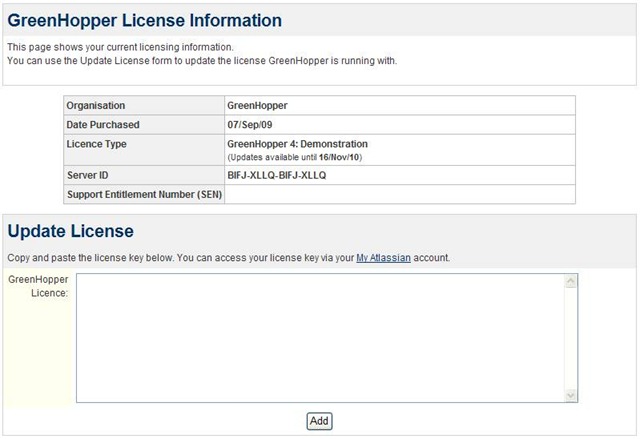















 sales@spasvo.com
sales@spasvo.com